In Nov I sat Keith Parsons’s excellent ECSE Troubleshooting class. If you have not already taken this class I would highly recommend it along with the ESCE Design and ECSE Advance classes. During this class Keith was once again singing the praises of Adrian Granados’ WLAN tools for MAC, in particular, on this class the WiFi Signal tool. While giving praise and kudos to an awesome tool, Keith also lamented those of us who are poor Windows users who don’t have such a great tool and can’t easily access information about our current WLAN connection. In defence of the “poor Windows users” I tried to point out that we do have the ‘netsh wlan show interface’ command and you could script something similar. However, I realised that this was a weak argument because I didn’t possess a script to do this. So I decided write one.
Nigel Bowden had written a script to write WLAN netsh information to a file:
http://wifinigel.blogspot.com/2016/09/getting-data-out-of-windows-netsh-wlan.html
So I used Nigel’s script as a starting point and added a windows GUI and a few other bits and finally arrived at my PowerShell NetSh WLAN Monitor Script
This script provides the following features and functionality
- A Windows GUI to continually monitor the output from the ‘netsh wlan show interface’ command
- Configurable signal strength and data rate thresholds allow the users to control the levels at which the current signal strength and data rates will be disabled in green or red text.
- An optional log – When logging is enabled, the output from each instance of the ‘netsh wlan show interface’ command will be written to a comma separated csv file in ASCII format so it can be easily opened by tools such as Excel.
- A roaming log showing each roam.
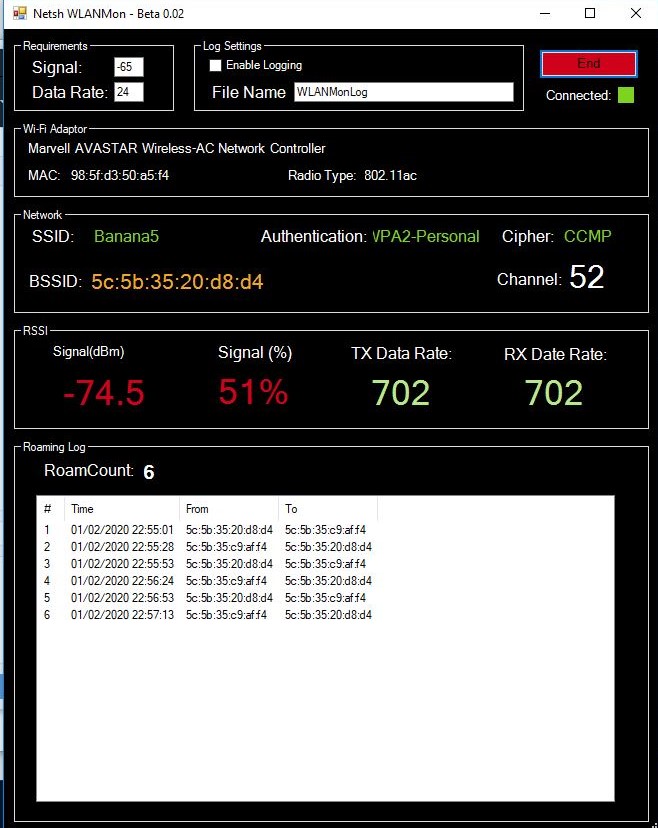
By default Windows restricts the execution of Powershell scripts, so you will need to update the execution policy on your machine. To do this open a Powershell window and temporarily set the policy to unrestricted with this command:
Set-ExecutionPolicy Unrestricted -scope Process
Please note the first version of the script is still beta, so let me know about any bugs. But also let me know if you like it, should I continued to develop it? Some of the things I hope to add soon:
- MAC OUI lookup
- AP name lookup
- Other WLAN metrics, such as MCS
- Log configuration
While this script is no comparison to a professional tool such as Adrian’s WiFi Signal, I hope many of you will still find it useful. The script can be download here:
https://github.com/mackenziewifi/netsh-wlanmon
I hope you have fun with it, let me know your comments.
Note: This scripts only works for English windows systems and doesn’t work for other languages. I will look at updating this for other languages soon. Thanks Helge Magnus Keck for pointing this out.

